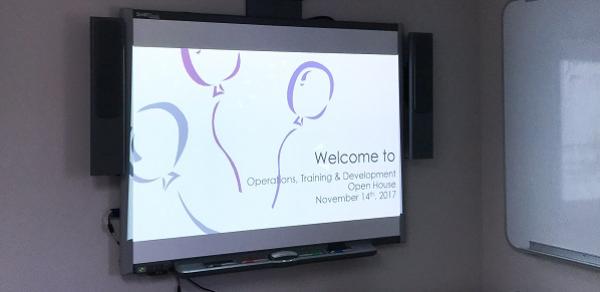Additional Navigation
Close
Training Sessions
To see the schedule and to register for one of the sessions, please visit our registration page
Training Catalog
Adobe
Adobe Acrobat –
- Accessibility
- Combine PDF documents
- Convert MS Office documents to PDFs
- Create E-signatures/Sign PDFs
- Create fillable forms
- Edit PDFs
- Extract pages
- Redact PDFs
- & more…
Collaborative Technologies
Brightspace
- Assist students with Brighspace LMS
Hyflex Technologies –
- In-Person training on hyflex technologies, including
- Conference microphones
- Confidence monitor
- Document Cameras
- Dual monitors
- Hover cams
- Projectors
MS TEAMS -
- Creating Channels
- File sharing and tasks
- Instant Messaging
- Meeting recordings
- Private vs. Public
- Synchronous meetings
- TEAMS voice
- Customizing voicemail
- Creating away messages
- Setting up notifications
- Virtual backgrounds
- & more…
ZOOM -
- Breakout rooms
- Closed Captioning
- Meeting recordings
- Polling
- Scheduling synchronous meetings
- Securing meetings
- Transcriptions
- Virtual backgrounds
- & more…
File Sharing
Dropbox -
- Collaborate on documents
- Create folders
- Learn how to access your CSI Dropbox account.
- Upload & store files
- & more…
OneDrive -
- Collaborate on MS Office documents
- Edit Documents
- Share documents
- Store Documents
- & more...
Microsoft
MS Access 2016/2019 -
- Create forms
- Create queries
- Create reports
- Create tables
- Create, open & save a database
- Import/export files
- & more...
MS Excel 2016/2019 -
- Apply conditional formatting
- Change default settings
- Create charts
- Create macros
- Create pivot tables
- Create templates
- Customize the Excel window
- Difference between a workbook and a worksheet
- Filter data
- Functions
- Group data
- Import/export data
- Link cells within a document
- Set up spreadsheets
- & more...
MS OneNote 2016/2019 –
- Class notebooks
- Create digital notebooks
- Share notes and collaborate
- Store notes
- Synch with Outlook
- & more...
MS Outlook 2016/2019 -
- Add attachments to appointments
- Create a distribution list/contact/group/address book
- Create and manage appointments
- Create and manage calendars
- Create and manage tasks
- Housekeeping – analyzing emails, creating folders, deleting emails
- Schedule meetings using the Zoom plug-in
- Scheduling assistant
- & more...
MS PowerPoint 2016/2019 -
- Animations
- Create presentations
- Customize default settings
- Customize Slide shows
- Insert elements into presentations
- Reuse Slides
- Themes
- Transitions
- & more...
MS Word 2016/2019 -
- Create mail merges
- Create tables
- Create templates
- Create/customize ribbons/default settings
- Insert elements into documents
- Set up documents
- Track changes
- & more...
Office 365 for Education
M365 Hub
M365 Settings
Bookings -
- Manage appointments
- Organize schedules
- & more...
Excel 365 -
- Apply conditional formatting
- Change default settings
- Create charts
- Create macros
- Create pivot tables
- Create templates
- Customize the Excel window
- Difference between a workbook and a worksheet
- Filter data
- Functions
- Group data
- Import/export data
- Link cells within a document
- Set up spreadsheets
- & more...
Forms -
- Create Polls
- Create Quizzes
- Create Surveys
Lists -
- Organize workflow
- Track information
OneDrive -
- Collaborate on MS Office documents
- Edit Documents
- Share documents
- Store Documents
- & more…
OneNote 365 -
- Class notebooks
- Create digital notebooks
- Share notes and collaborate
- Store notes
- Synch with Outlook
Outlook 365 -
- Add attachments to appointments
- Create a distribution list/contact/group/address book
- Create and manage appointments
- Create and manage calendars
- Create and manage tasks
- Housekeeping – analyzing emails, creating folders, deleting emails
- Schedule meetings using the Zoom plug-in
- Scheduling assistant
- & more...
PowerPoint 365 -
- Animations
- Create presentations
- Customized Slide shows
- Designer
- Dictation
- Insert elements into presentations
- Reuse Slides
- Themes
- Transitions
- Use Subtitles
- Work with Designer
- Work with Stock Images
- & more...
Sway -
- Create interactive presentations
- Create interactive reports
- Import personal content
- & more…
MS TEAMS -
- Creating Channels
- File sharing and tasks
- Instant Messaging
- Meeting recordings
- Private vs. Public
- Synchronous meetings
- TEAMS voice
- Customizing voicemail
- Creating away messages
- Setting up notifications
- Virtual backgrounds
- & more…
ToDo -
- Manage tasks in one place
- & more…
Visio -
- Create Flow Charts, Diagrams, and Organization Charts
- Insert shapes, connectors, and text
- Save and export
- & More
Whiteboard -
- Collaborate in real-time
- Design canvases
- & more…
Word 365 –
- Check Accessibility
- Create tables
- Create templates
- Create/customize ribbons/default settings
- Designer
- Dictation
- Editor
- Immersive Reader
- Insert elements into documents
- Set up documents
- Track Changes
- & more...
TechSmith
SnagIt -
- Apply effects to images and videos
- Capture still images
- Capture video
- Create libraries
- Edit still images and videos
- Utilize tools such as Callout, arrow, shape, and blur to enhance images
- & more…
UM/Voicemail
TEAMS Voice -
- Create away messages
- Customize notifications
- Customize voicemail
Web Browsers
Google Chrome -
- Accessibility
- Appearance
- Bookmarks
- Create Shortcuts
- Downloads
- History Management
- Incognito window
- Opening multiple windows
- Privacy & Security
- Settings
- & more…
Google Voice –
- Customizing an account
- Making calls
- Retrieving voicemail
- Setting up an account
- Text messaging
- & more
Microsoft Edge -
- Accessibility
- Appearance
- Bookmarks
- Create Shortcuts
- Downloads
- History Management
- Incognito window
- Opening multiple windows
- Privacy & Security
- Settings
- & more…
Mozilla Firefox -
- Accessibility
- Appearance
- Bookmarks
- Create Shortcuts
- Downloads
- History Management
- Private window
- Opening multiple windows
- Privacy & Security
- Reader View
- Settings
- Synchronization
- & more…
Windows 11 Basic Computer Skills
- Adding and deleting shortcuts to the desktop and taskbar
- Creating folder structures
- Managing the Start Menu and Taskbar
- & more…
Zoom
- Session 1 – Zoom Basics
- Sign into CUNY Zoom account
- Create Meetings
- Change Settings
- Secure meetings to prevent disruptions and Zoom bombings
- Session 2 – Hosting & Teaching
- Screenshare
- Share audio
- Set virtual backgrounds for privacy
- Mute individuals
- Change views
- Session 3 – Enhanced Features
- Use Whiteboards
- Set up Breakout Rooms
- Create Surveys, Polls, and Quizzes
- Record Meetings
- Session 4 – Reporting
- Run attendance reports
- View Polling results
- View, Edit, and Share Recordings